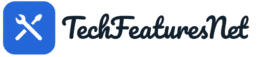YouTube Pro Tools (No-Download)
Compliant toolkit: smart embed, clip links, chapters, notes, thumbnails & playlists — no video downloading.
youtube.com/watch, youtu.be/, and IDs.How to Use YouTube Pro Tools
A comprehensive guide to using the YouTube Pro Tools web application for enhanced YouTube video interaction without downloading content.
Getting Started
YouTube Pro Tools is a web-based application that enhances your YouTube experience with features like clip creation, chapters, notes, and more - all without downloading videos.
Access the Application
Open the YouTube Pro Tools application in your web browser. The interface is divided into two main sections:
- Left panel: Video player and controls
- Right panel: Metadata, thumbnails, and playlist
Load a YouTube Video
Enter a YouTube URL or Video ID in the input field and click "Load". The application supports:
Use the Player Controls
Once the video is loaded, use the control buttons below the player:
- Play/Pause: Start or pause playback
- -5s / +5s: Rewind or fast forward 5 seconds
- Loop: Toggle looping for a selected clip
- Speed: Change playback speed (0.25x to 2x)
- PiP: Open video in Picture-in-Picture mode
- CC Toggle: Turn captions on/off (if available)
Creating Video Clips
One of the key features of YouTube Pro Tools is the ability to create and share video clips without downloading.
Set Clip Start and End Times
Use the "Set Start @ Now" and "Set End @ Now" buttons while the video is playing to mark the beginning and end of your clip.
Alternatively, manually enter the start and end times (in seconds) in the input fields.
Generate Shareable Link
Click "Generate Share Link" to create a YouTube URL that will play only your selected clip section.
Use "Copy Link" to copy the URL to your clipboard for sharing.
Loop a Section
After setting start and end points, toggle the "Loop" button to continuously play the selected section.
Using Chapters and Notes
YouTube Pro Tools allows you to create custom chapters and notes for any YouTube video.
Add Chapters
Navigate to the "Chapters & Notes" section:
- Enter a time (in seconds) or use the current playback time
- Add a title for the chapter
- Click "Add Chapter" to save it
Use the "Jump" button next to any chapter to navigate to that point in the video.
Take Notes
Use the notes feature to capture thoughts or important points:
- Type your note in the text area
- Use "@" to insert the current timestamp as [mm:ss]
- Click "Add Note" to save it
Notes with timestamps will have a "Jump" button to navigate to that point in the video.
Export Your Data
Click "Export Notes (JSON)" to download all your chapters and notes as a JSON file.
This allows you to save your work and import it later if needed.
Keyboard Shortcuts
YouTube Pro Tools supports several keyboard shortcuts for quick navigation (when not typing in input fields):
Using Thumbnails and Playlists
Access Thumbnails
After loading a video, the right panel will display available thumbnails in different resolutions.
Click any thumbnail to view it in full size or use the download link to save it.
Create a Playlist
Build a personal playlist of videos within the application:
- Load a video you want to save
- Optionally edit the title in the input field
- Click "Save to Playlist" to add it
- Use the "Open" button next to any playlist item to load that video
Your playlist is saved in your browser's local storage and will persist between sessions.
Important Notes
Browser Compatibility
YouTube Pro Tools works best in modern browsers with JavaScript enabled:
- Chrome 60+
- Firefox 55+
- Safari 11+
- Edge 79+
Limitations
- Some features may not work with age-restricted videos
- Live streams have limited functionality
- Captions availability depends on the video
- Playback quality depends on your connection and YouTube's servers
YouTube Pro Tools Usage Guide | Created with HTML and CSS
This tool is for educational purposes only. Respect copyright and YouTube's Terms of Service.